Contents
General Overview
Prices
Setup requirements
Project Setup
Timesheet Configuration
Resource Card
Timesheet Configuration – Expense sheet Fast Tab has setup choices related to expense entry
Resource Card – Associate the Resource to a vendor in Payables if the expense sheet will flow to a Purchase Invoice or Purchase Journal. Enter the default credit card on file for this resource.
Project Expenses Card - Sets up the expense to be used in Expense Sheet Entry or Timesheet entry (choose Expense)
Expense Sheet Nos. – Define the expense sheet numbers used when creating a new expense sheet. Setup the number series in the No. Series screen. Associate the No. Series to the expense sheets in the Project Setup.
Expense Prices - Project Specific prices (optional setup)
Expense Unit of Measure - Unit of measure specific to expenses and are setup from the Project Expenses screen
Expense Payment Type – Defines how the transaction will flow through the system when the expense sheet is posted. Options are AP, GL, Purchase Journal
Expense Posting Setup – Define the GL accounts that are updated when the expense report is posted. The system uses these accounts for the cost posting of the expenses rather than the General Product Posting Group. The General Product Posting group is used for the posting of the revenue when the Sales Invoice is posted.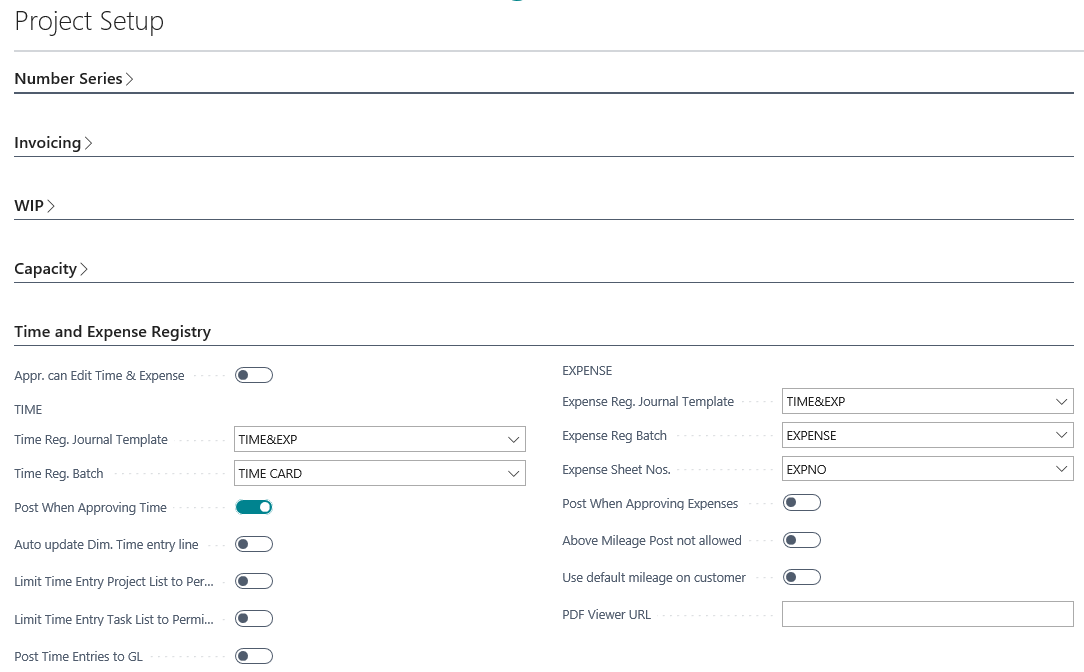
Use the Time and Expense Registry Fast Tab to define the defaults for Time and Expense Entry in the system and includes the following fields:
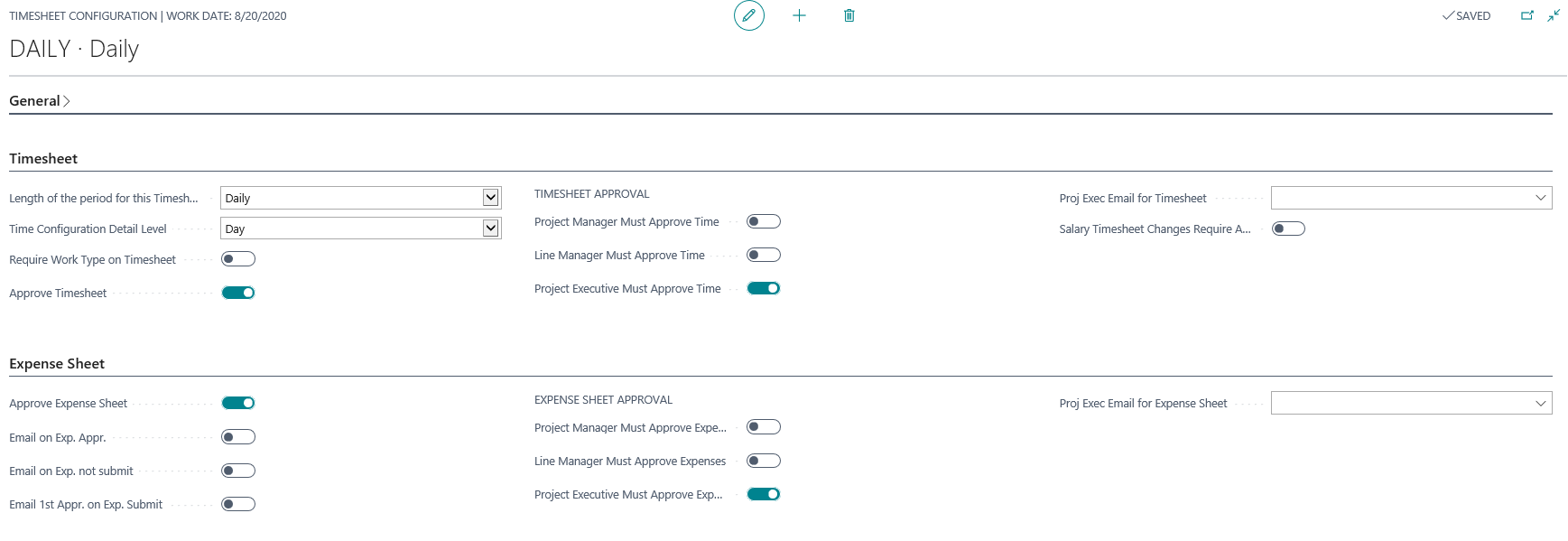
Layer 2 is Line Manager 1 and Line Manager 2 - Define Line Manager 1 and Line Manager 2 on the resource card
Layer 3 is Project Executive - This layer is likely the accounting staff for approval and done by a resource identified as a Project Executive on the resource card.
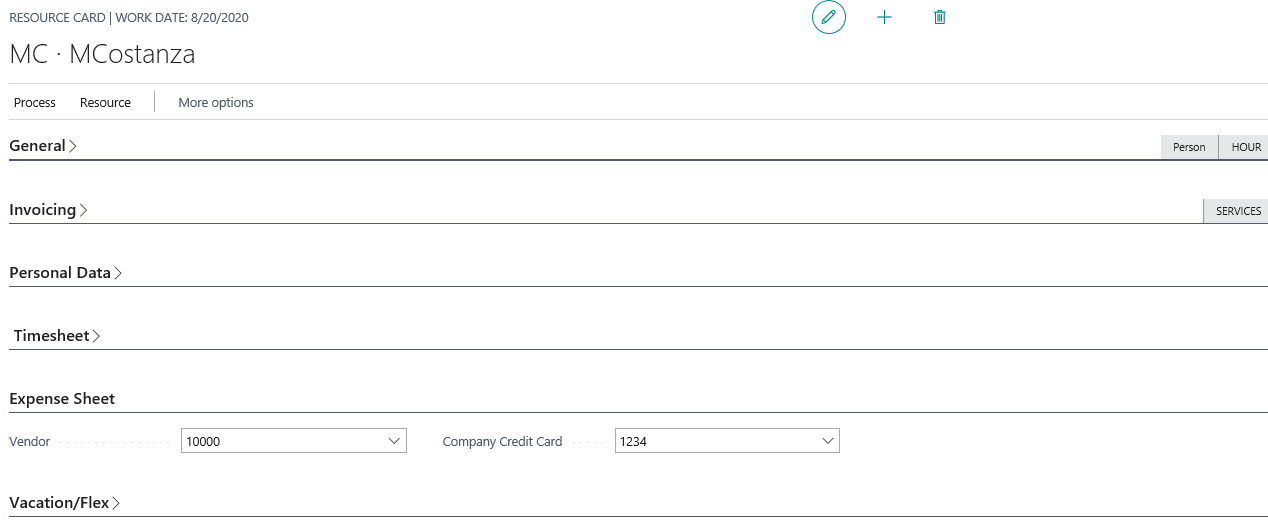
General Overview
Prices
Setup requirements
Project Setup
Timesheet Configuration
Resource Card
General Overview
Employees will often incur costs related to working on jobs. Expenses can be entered while timesheets are entered by the employee. The expenses are approved and posted separately from timesheets. Project transactions that are not related to resource labor or inventory items should be recorded as Expenses. These costs will update the project plan and be available for invoicing if the 'Chargeable' box is checked on the transaction. Like, resources and items, each expense transaction contains a cost and price. Expenses have the option to create Purchase invoices, Purchase Journals, or GL journals that reflect the expense costs in the General Ledger reports.Prices
Prices related to expenses can be considered as pass thru and setup to have the price equal the cost. Expenses can also be marked up by a percentage of profit (example 15% markup) or add a fixed dollar amount as profit for each transaction. The pricing can be different for each expense type. Establish various expense prices based on the Expense Prices setup. If a specific price is setup for a project and\or task, (Expense Prices) than that price is used. If no pricing is established, then the price on the Project Expense Card is used.Setup requirements
Project Setup - Time Registry and Expense Fast Tab has setup choices related to expense entryTimesheet Configuration – Expense sheet Fast Tab has setup choices related to expense entry
Resource Card – Associate the Resource to a vendor in Payables if the expense sheet will flow to a Purchase Invoice or Purchase Journal. Enter the default credit card on file for this resource.
Project Expenses Card - Sets up the expense to be used in Expense Sheet Entry or Timesheet entry (choose Expense)
Expense Sheet Nos. – Define the expense sheet numbers used when creating a new expense sheet. Setup the number series in the No. Series screen. Associate the No. Series to the expense sheets in the Project Setup.
Expense Prices - Project Specific prices (optional setup)
Expense Unit of Measure - Unit of measure specific to expenses and are setup from the Project Expenses screen
Expense Payment Type – Defines how the transaction will flow through the system when the expense sheet is posted. Options are AP, GL, Purchase Journal
Expense Posting Setup – Define the GL accounts that are updated when the expense report is posted. The system uses these accounts for the cost posting of the expenses rather than the General Product Posting Group. The General Product Posting group is used for the posting of the revenue when the Sales Invoice is posted.
Project Setup
Use the Time and Expense Registry Fast Tab to define the defaults for Time and Expense Entry in the system and includes the following fields:
- Appr. Can Edit Time & Expense – check this box if the approver can make changes in the Timesheet Approval or Expense approval screens
- Expense Reg. Journal Template - An expense register journal is created when the Expense is approved. This setup defines the journal template used to create the expense posting entries.
- Expense Reg. Batch - Select the code to be used for the Expense Register Batch for Expense Entries
- Expense Sheet Nos. - This setup defines the document number assigned to a new expense sheet.
- Post when Approving Expenses - Check this option to post to the ledger when approving expenses. Unchecking allows an additional level of approval
- Above Mileage Post not allowed – Check this option prevent Expense Entry for mileage above the limit. The limit is set on the project card of the job.
- Use default mileage on customer – Check this option to only use the default mileage on the customer and do not allow override during entry.
- PDF Viewer URL – Specifies the URL to be used for the PDF file viewer on attachments
Timesheet Configuration
- Approve Expensesheet – check this box to display approval options
- There are 3 optional approval layers that are defined in the Timesheet Configuration
- Expense sheets post to the project when the final layer is approved (If the ‘Post When Approving Expenses is checked in Project Management Setup)
- If only layer 1 and 2 are required, then the Expense sheets will post when layer 2 is finished.
- Note – the Project Executive has approval rights to all 3 layers
- The Timesheet Configuration is associated to the resource and defines the approvals required for them
Layer 2 is Line Manager 1 and Line Manager 2 - Define Line Manager 1 and Line Manager 2 on the resource card
Layer 3 is Project Executive - This layer is likely the accounting staff for approval and done by a resource identified as a Project Executive on the resource card.
Resource Card
- Vendor – Enter the vendor for the purchase invoice creation
- Company Credit Card – Choose the credit card used for employer paid expenses for this resource.


