Printing 1099-R forms and reports
Use the Print 1099-R Forms window to print the following forms and reports.
| Reports | Descriptions |
|---|---|
| 1099-R Validation | Shows 1099-R information before printing 1099-R statements, usually to ensure the information printed on the 1099-R statements is correct. |
| 1099-R Alignment | Shows if the forms are aligned correctly in the printer before printing statements. Print this before printing 1099-R statements. |
| 1099-R Statements | Shows the distribution of pension payments for use in preparing federal, state, and local tax returns. It also shows an employee's distribution from a retirement plan. |
| 1096 Transmittal Form | Contains a summary of the 1099-R statements. |
To print 1099-R forms and reports:
-
Open the Print 1099-R Forms window. (Dynamics GP menu >> Tools >> Routines >> Payroll >> Print 1099Rs)
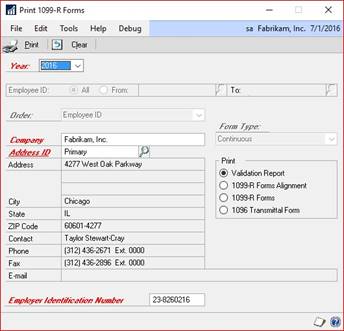
-
Enter 2021 for the calendar year. The default year is the current system year.
-
Mark All to print 1099-R statements for every employee or enter a starting and ending employee ID to print statements for a select group of employees.
-
Select the sorting order for the 1099-R statements: Employee ID, Employee Name, Department/Name, or Social Security Number.
-
Enter the company name, and select the appropriate company address ID. Also verify the federal government employer identification number (EIN).
-
Select a form type to print: Continuous or Single Feed.
-
Select the form or report to print.
-
Verify that you've loaded the correct form in the printer.
-
Choose Print.


