How to schedule an upgrade for your system:
Select the home page of your system
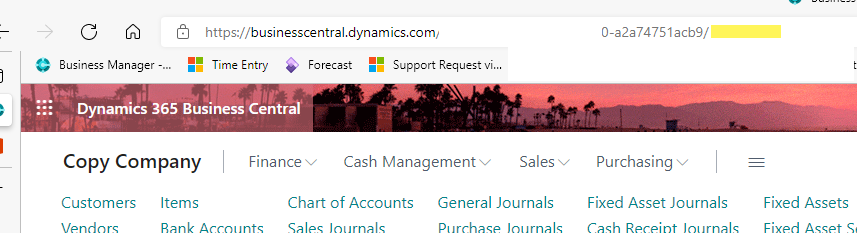
At the end of the URL – enter Admin

Tab or Enter – you will see the Admin center and your environments. These are from my system below:
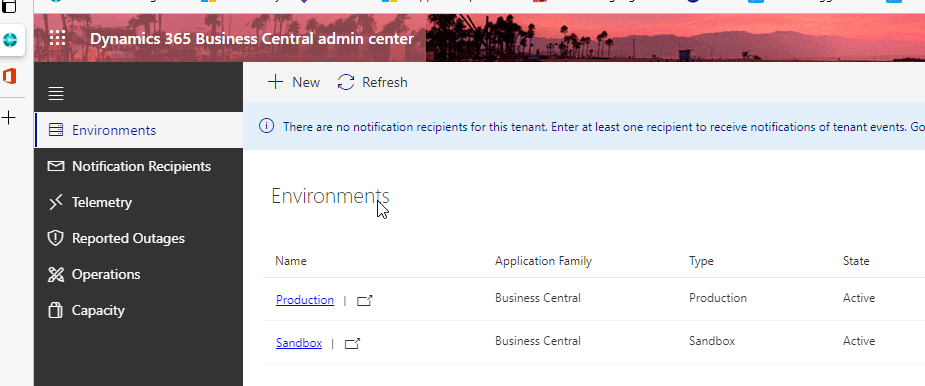
Click on the ‘Name’ of the Environment (I am clicking on Sandbox)
In the Version Management – make sure you have an Update Window Defined
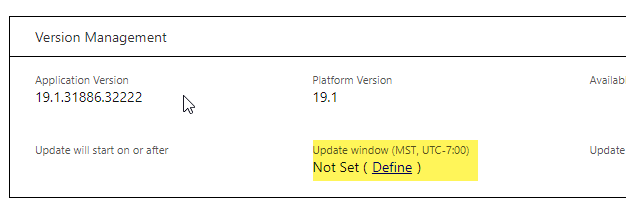
You can click on Define to set it. Please be aware of what time zone it is being set in. You want this set outside of business hours.
At the top you can select Update Settings to Set update window and Set update date
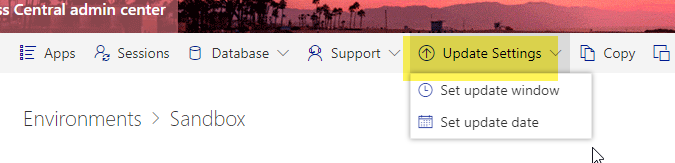
Depending where the environment is in the update process – you might be able to use an update version. Always chose the most current. Then select a date.
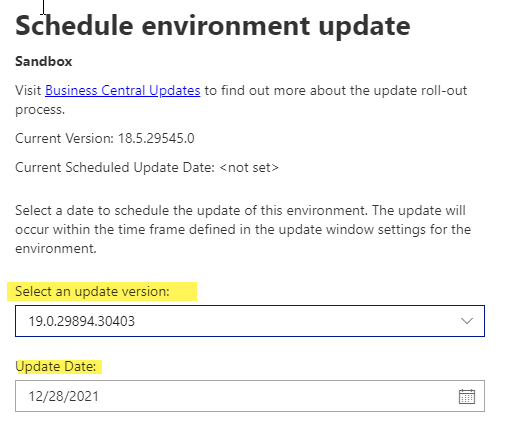
Select the home page of your system
At the end of the URL – enter Admin
Tab or Enter – you will see the Admin center and your environments. These are from my system below:
Click on the ‘Name’ of the Environment (I am clicking on Sandbox)
In the Version Management – make sure you have an Update Window Defined
You can click on Define to set it. Please be aware of what time zone it is being set in. You want this set outside of business hours.
At the top you can select Update Settings to Set update window and Set update date
Depending where the environment is in the update process – you might be able to use an update version. Always chose the most current. Then select a date.


