Issue: I can't see data in certain columns in entity views
Reason: This error is occurring due to mismatch of column names between the layoutxml and fetchxml in the view ODATA file (OrgUrl/api/data/Dynamics 365 version/savedqueries(ViewId)).
Resolution: To resolve this issue, you must remove and add back the column that is causing this error. This will ensure that the column names in layoutxml and fetchxml are matched.
Note: Before you start resolving the issue, take note of the view for which this error is occurring.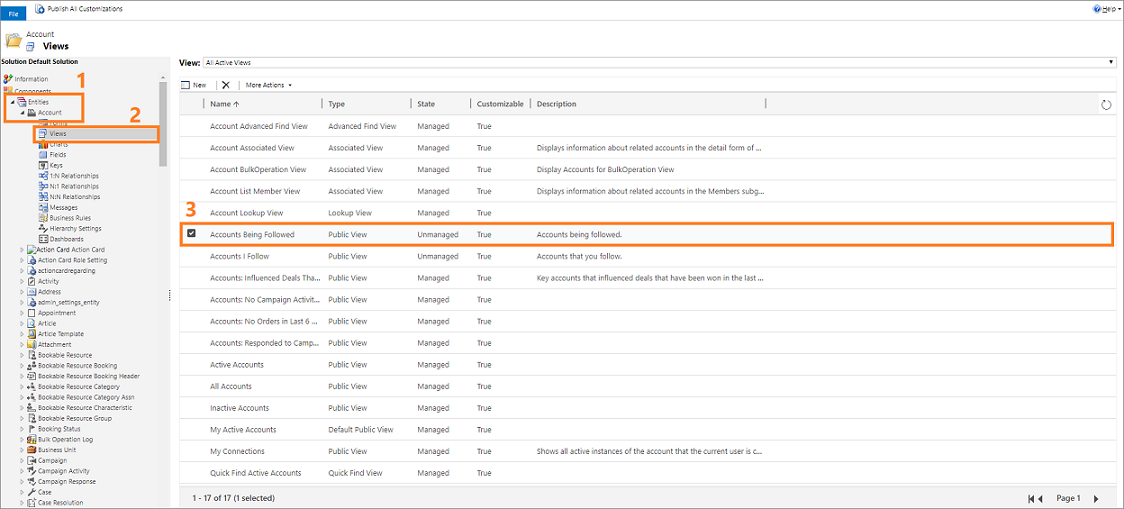
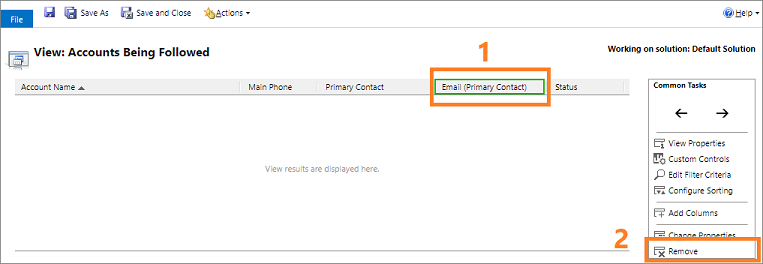
The column is removed from the view.
Reason: This error is occurring due to mismatch of column names between the layoutxml and fetchxml in the view ODATA file (OrgUrl/api/data/Dynamics 365 version/savedqueries(ViewId)).
Resolution: To resolve this issue, you must remove and add back the column that is causing this error. This will ensure that the column names in layoutxml and fetchxml are matched.
Note: Before you start resolving the issue, take note of the view for which this error is occurring.
- Go to Settings > Customizations > Customize the System.
- Select the entity > Views and select the view that has this error. In this example, we're selecting the entity Account and view as Accounts Being Followed.
- Select More Actions > Edit.
The view edit page opens.
- Select the column that is causing the issue and select Remove. In this example, we select the column Email (Primary Contact) to remove.
The column is removed from the view.
- Add back the column that you've deleted. Select Add Columns and read the column that you removed. In this example, we're adding the column Email (Primary Contact) that was removed.
The data in the columns is displayed properly.


