Issue:
Resolution:
1. Navigate to your Power Platform Admin Center
2. Go to Resources -> Capacity
3. Within Capacity, the summary page will tell you which storage type is over capacity as well as which environment is utilizing the capacity. General Rule of Thumb is that Production storage usage should be the highest of any environment.
- Storage types:
- Database: These are records within your CRM such as Account records and Page view records. This storage gets elevated if you have a large number of records within your CRM.
- File: These are attachments within your CRM such as email attachments or Notes with files attached. This storage gets elevated if you have a large number of attachments or if there are a few records with extremely large attachments.
- Log: These are audit records within your CRM. This storage gets elevated if you use auditing for many of your records and fields.
4. For a more detailed view, go to Dataverse within Capacity.
5. Click the Details Icon to see an overview of where the data is used within that environment.
6. This presents charts of data usage over time by category. Major spikes will help clearly identify an issue, but more likely the lines will appear horizontal with a slight incline.
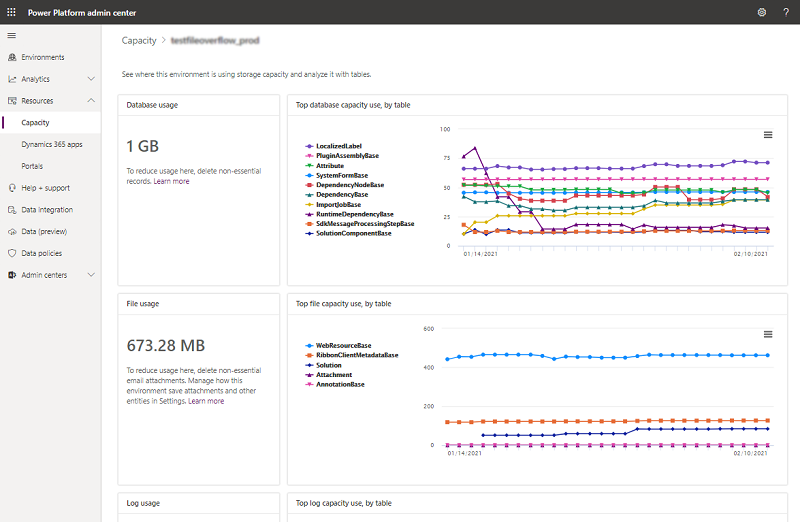
- Common Storage Users and what to evaluate
- ActivityPointerBase: All activities. Whether custom or out of the box activities such as tasks, emails, appointments, there is an extremely high number of them within your CRM. Evaluate your activity practices and consider deletion of open activities created before a certain date or activities that are no longer relevant
- AsyncOperationBase: Waiting System Jobs. Whether these are waiting for timing or waiting due to an error, if this value is high, navigate to your system jobs and evaluate the logic of the workflows stuck in waiting. This can also be elevated in a Sandbox environment if Background processes are set to Off within the Environment Settings. Once this is done, cancel any waiting System Job that is likely to never be removed from Waiting Status.
- Attachment: Email Attachments. There are either too many within CRM or there are a few very large ones taking up space. Or both. Delete emails with attachments larger than 1GB or older than is relevant. Evaluate email practices.
- AsyncOperation: Waiting System Jobs. Whether these are waiting for timing or waiting due to an error, if this value is high, navigate to your system jobs and evaluate the logic of the workflows stuck in waiting. This can also be elevated in a Sandbox environment if Background processes are set to Off within the Environment Settings.
- AnnotationBase: Note attachments. There are either too many within CRM or there are a few very large ones taking up space. Or both. Delete notes with attachments larger than 1GB or older than is relevant. Consider housing attachments within a Sharepoint integration with CRM.
- Email-Anayltics: Predictive Insights. If a large amount of emails are coming through your CRM, and those emails are captured within the Predictive insights, this will create a high amount of Email-Analytics usage. Consider disabling the analytics features.
- AuditBase: Audit History. When you have audit turned on for any entity, it creates a Log record. If a large number of your records have audit history turned on, your Log file will grow quickly. Delete Audit Bases by Navigating to Audit Log Management within the Auditing section of Advanced Settings. You can delete Log files, but only starting with the oldest. Also consider which records are vital for recording Audits on.
Lastly, if all of the data is desired and practices are already optimized, it may be time to consider purchasing additional storage capacity.


